Instructions for Using Jobs and Recipes in JDirector
TOPICS:
- How to Install the Recipe Editor
- Suggestions for Sample and Directory Naming
- About Recipes
- How to Screen, Only
- How to Screen and Rank, Only
- How to Screen, Rank, and Collect on Best Sample
- How to Screen, Rank, and Collect on Two Best Samples
How to Install the Recipe Editor
- Download Recipe Editor (Linux or Windows)
- Execute.
- Accept all defaults.
- On the Mount Position wizard screen, enter 100 (or some value) for the detector distance.
- Ignore the error dialog box stating d*TREK was not found.
- If needed, open the job control and recipe editor pages (in top tool bar click 'Window', choose 'Show views', select 'Recipe and Job Control').
Suggestions for Sample and Directory Naming
In JDirector v2.0, new options are available for naming samples and directories, as shown in the Job Editor example:
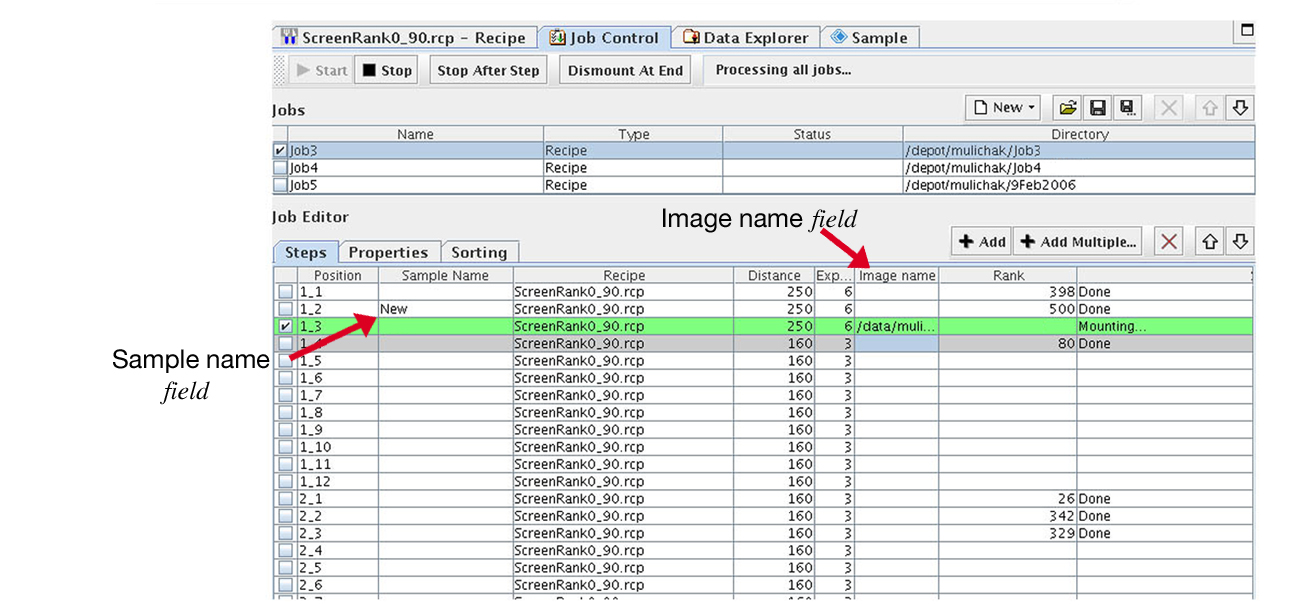
- Frames for sample position 1_1 will be written as /confidential-data/mulichak/Job3/1_1/Images/default????.img where directory structure in bold is editable using the Directory column of the Job Table. In this case, frames will be given the default name designated in the screening recipe.
- For sample position 1_2, use of the Sample Name field modifies both image and directory names. Images will be written as: /confidential-data/mulichak/Job3/New_1_2/Images/New????.img
- As in JDirector v1.0, the Image Name field of the Job Editor can be used to specify a non-default image name or a complete directory path. Only the root image name rather than the complete template should be specified – ie. ‘ImageName’, not ‘ImageName????.img’. If both Sample Name and Image Name fields are used, information from the Image Name has priority.
CAUTION: Complete directory paths used in the image name column may cause problems for the ranking process.
About Recipes
Recipes now include other instructions in addition to image collection instructions. Steps can be added to a recipe using the Blue Button icon at the top of the editor.
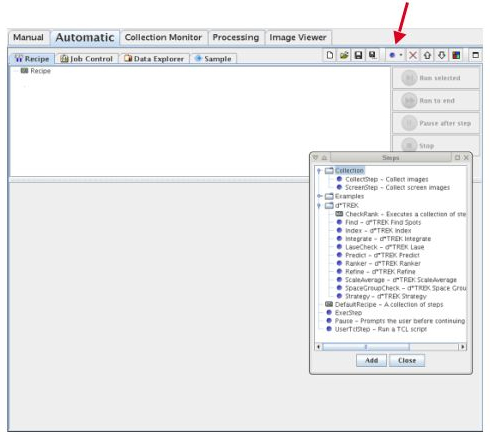
How to Screen, Only
Example of simple screening only job equivalent to screening with previous JDirector v1, not utilizing any new ranking or strategy features:
Required files Job Files: ScreenOnly.job Recipe Files: ScreenOnly.rcp
Note: For this job the Steps tab only is used in Job Editor. No follow up job is called. Note that a new Image Step parameter has been added to Scan Editor so that multiple screening images can be set up as one scan.
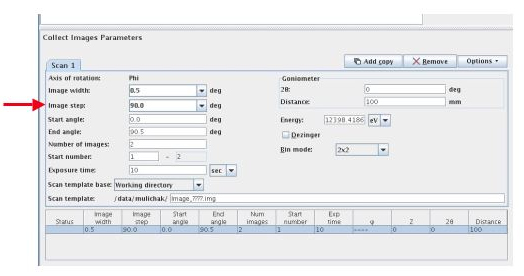
How to Screen and Rank, Only
Example of job to screen and rank samples only. No follow up job is called and only the Steps tab of Job Editor is used.
Required files Job Files: ScreenRankOnly.job Recipe Files: ScreenRank0_90.rcp
Note: When Rank step is highlighted, click on Additional Parameters button to view ranking rules or modify ranking parameters.
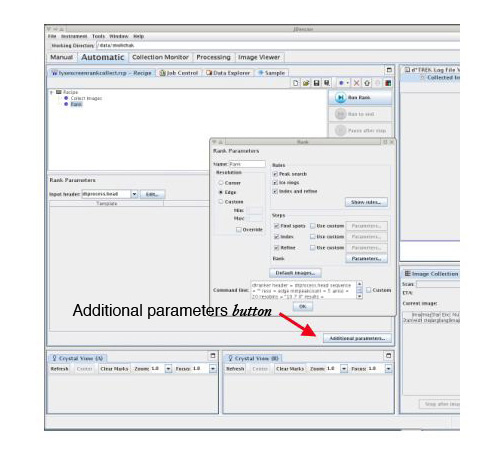
How to Screen, Rank, and Collect on Best Sample
Example of job to screen and rank a group of samples and issue follow up job on a single highest ranking sample using Sorting tab in Job Editor.
Required files Job Files: Puck1RankCollect.job Recipe Files: ScreenRank0_90.rcp and Collect180_halfdeg.rcp
This job will screen and rank all samples in puck 1, then immediately continue to follow-up job on the highest ranking sample using collection parameters from the specified collection recipe. All parameters for the follow up job are defined using the Sorting tab. All equivalent samples to be compared are included in a single job. New sample types require a new job. If multiple jobs are loaded in the Job Table, each job is completed, including any follow up data collection, before the next screening job is started.
IMPORTANT: If you are working with multiple jobs, be careful when editing the Follow up Job Parameters Table to click to another box after making changes. If you do not, changes may be inadvertently transferred to the next job you open!!!!
How to Screen, Rank, and Collect on Two Best Samples
Example of a job to screen and rank a group of samples and issue a follow up job on the 2 best samples meeting a minimum ranking score requirement, using an automated strategy for data collection.
Required files Job Files: Puck3RankCollect.job Recipe Files: ScreenRank0_90.rcp and StrategyCollect.rcp
Use of StrategyCollect.rcp assumes samples have already been ranked, a step which includes indexing and refinement.
CAUTION: Strategy currently is not reliable. When strategy fails, a full 360 degrees of data are collected.